Nowadays, managing a website is a very easy task, but it doesn’t mean that your website is always safe. If your website is hacked or server failure or you delete the system files by mistake, then of the website. In these cases, you will lose your website and application data, so here remote backup storage comes into play. If you Setup Remote Backup on Google Drive or Dropbox, you can easily backup your data.
If you have a backup of the website then you can easily handle these situations. That’s why creating a backup of a website is a good practice. Through the command line, not everyone can take the backup of the website. If you manage the website through a panel, then you can easily perform the backup task.
In this tutorial, we will learn about how to take backup through the Plesk Panel on the remote storage.
First, login into the Plesk Panel and make sure you already installed the extension for Google Drive and Dropbox. If not, then you need to install the extensions.
To install the Extension (Dropbox, Google Drive), follow these steps:
- Click on the
Extension.
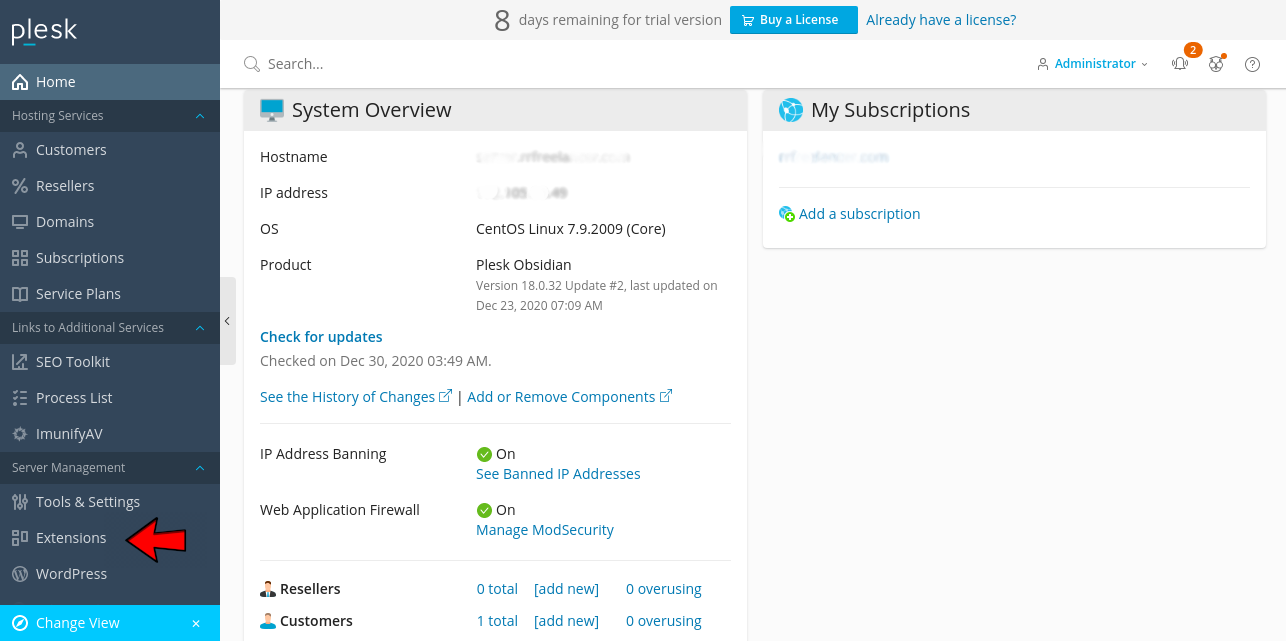
- From here you can install all the extension available in the Plesk. Search for the Dropbox.
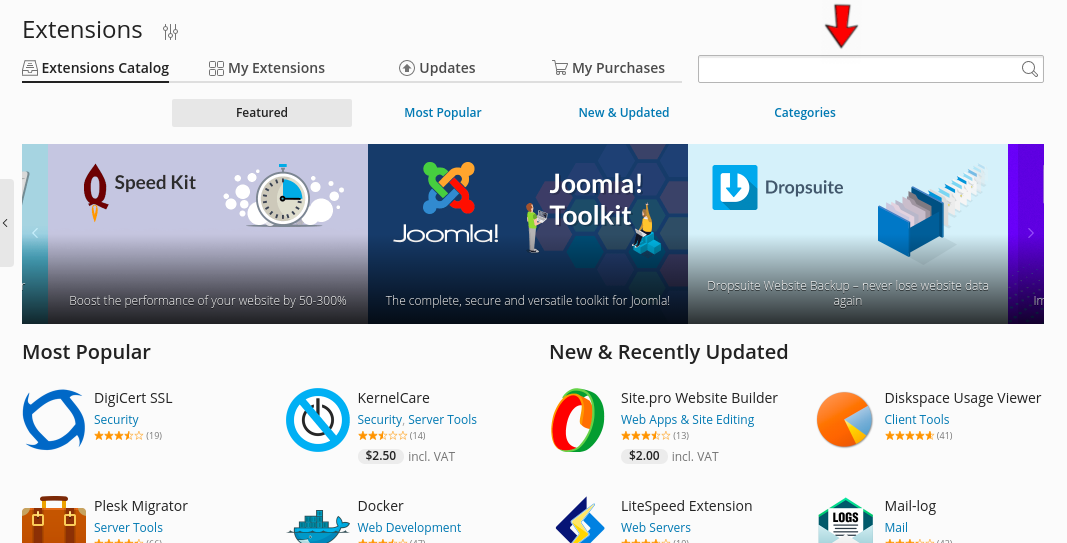
- Click on
Get it Freeto install theDropboxextension. Similarly you can download the extension for Google Drive.
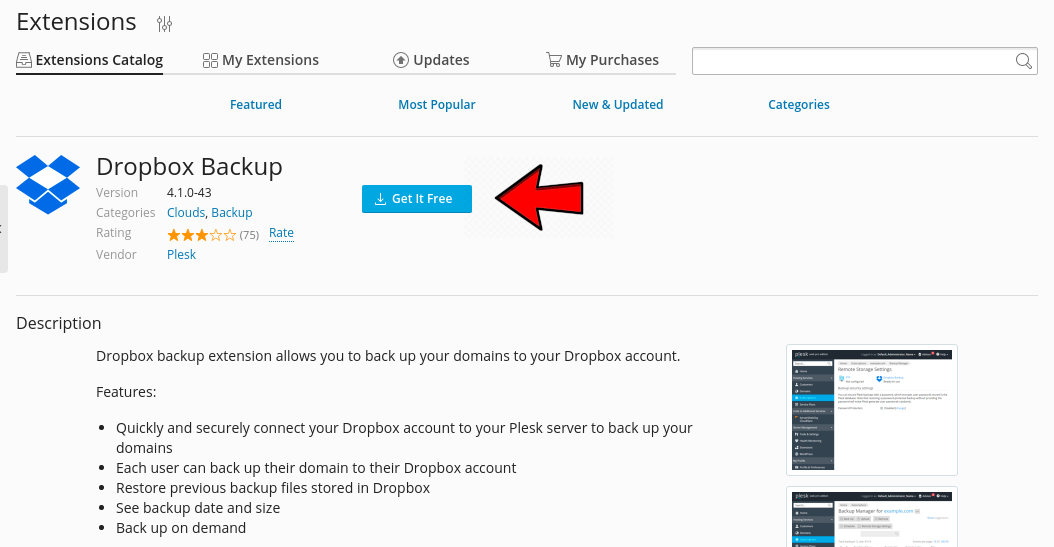
To schedule backup, follow these steps:
- Click on the
Tools & Settingsoption.
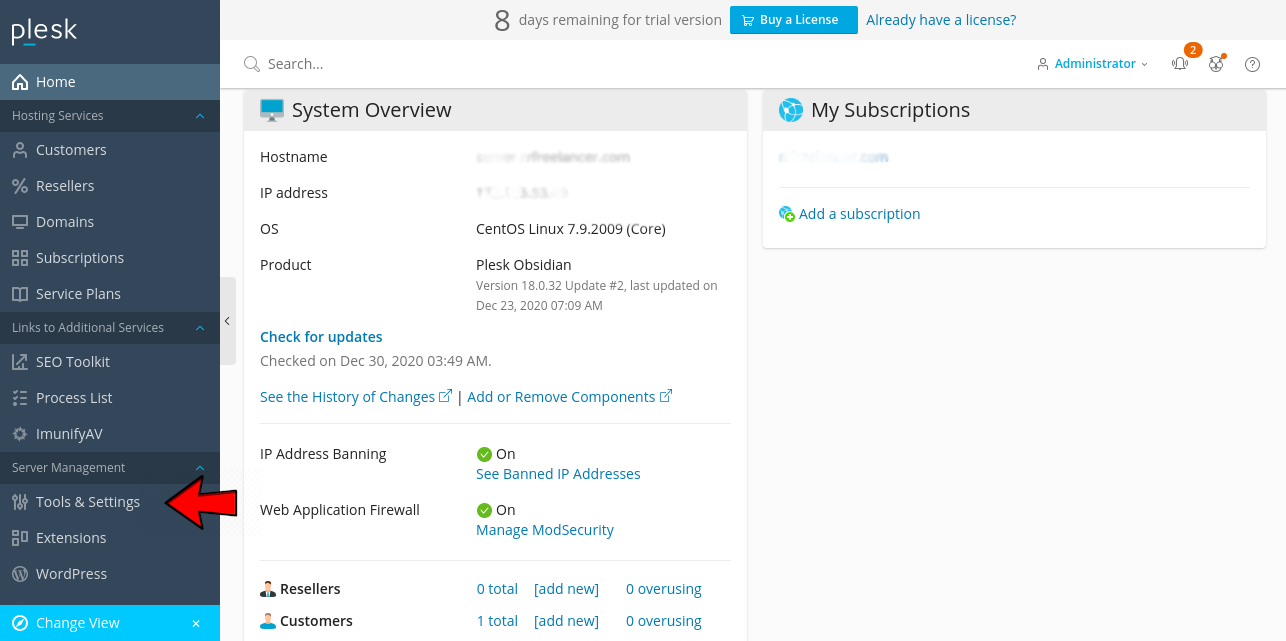
- Click on the
Backup Manager.
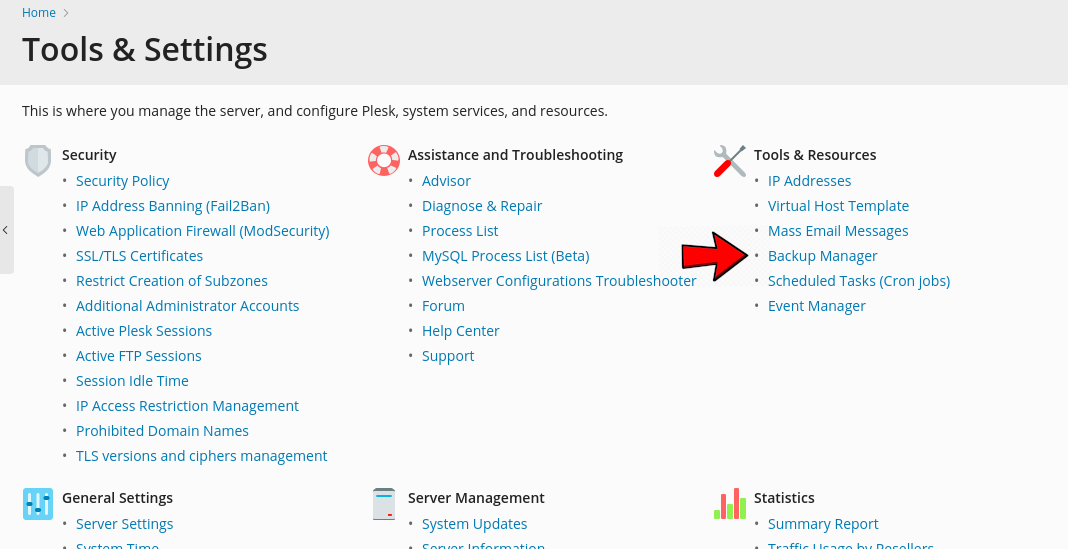
- From here you can create instant backup. You can also schedule a daily/monthly full or incremental backup.
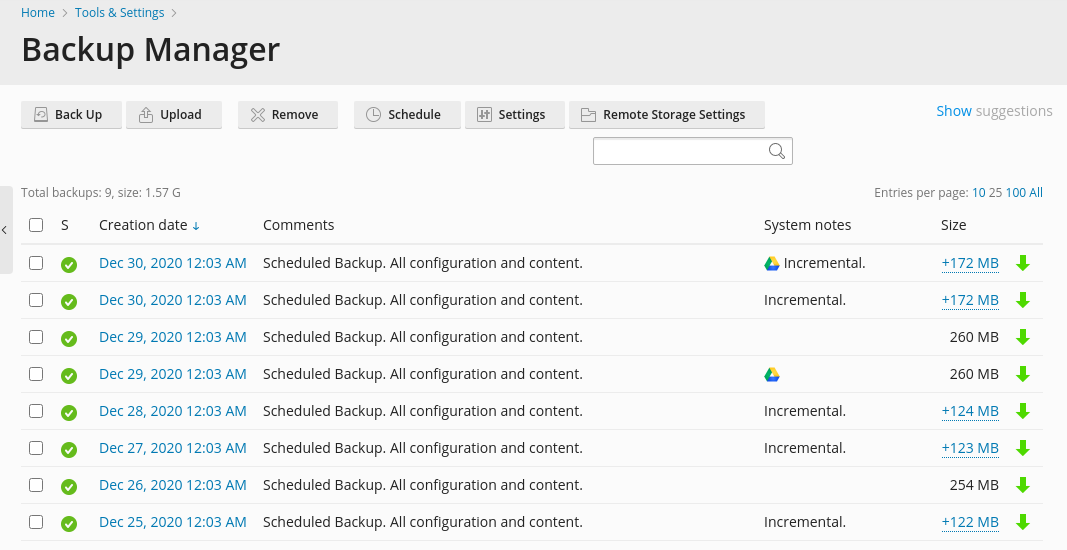
Back Up :- For instant backup click on this option.Upload :- Upload a backup file from the local system to the server backup storage.Remove :- Remove the backup file from the server.Schedule :- Schedule the backup. It will automatically perform the backup task.Settings :- From here you can make changes in the backup settings.Remote Stroage Settings :- From here you can manage remote storage for the backup like Google Drive, Dropbox.
- Click on the
Remote Storage Settings, to setup your Google Drive or Dropbox Account for the Remote Backup. - Select the
Google Drive BackuporDropboxoption as per your requirement. We have selected Google Drive option. You can also setup the Dropbox Account in the same way.
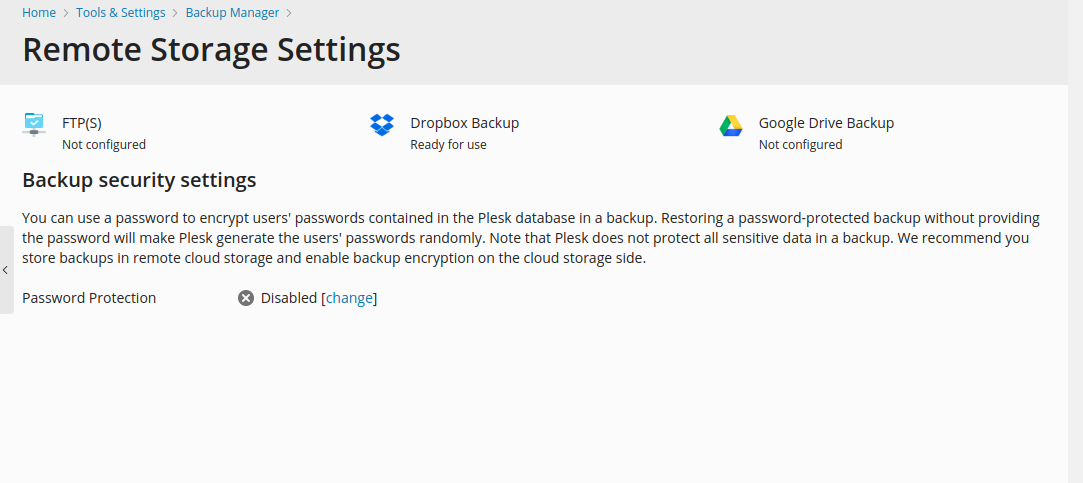
- Now enter your Google Drive Account details.
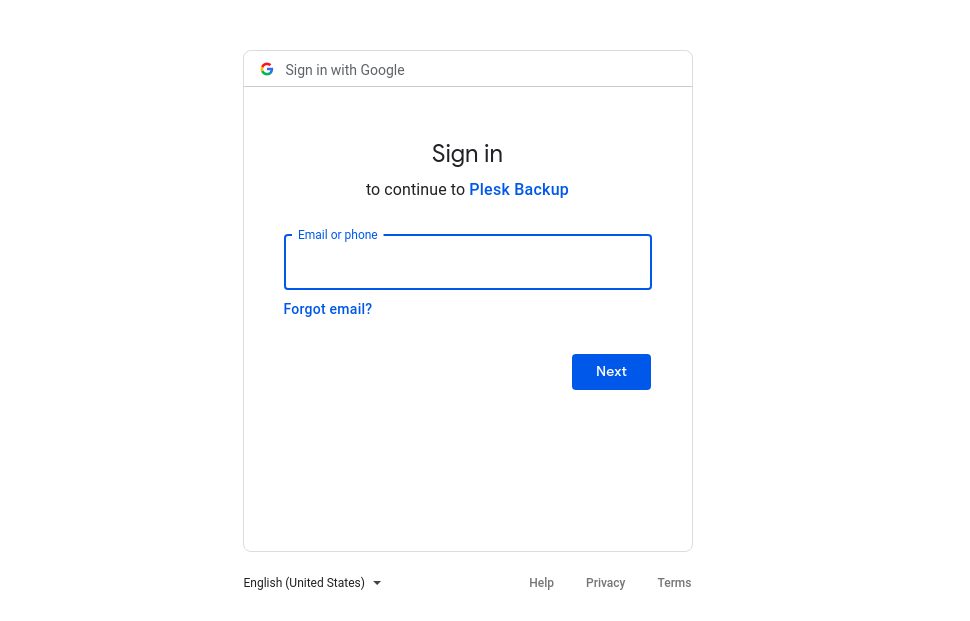
- Now, we will schedule a backup. Click on
Scheduleoption.
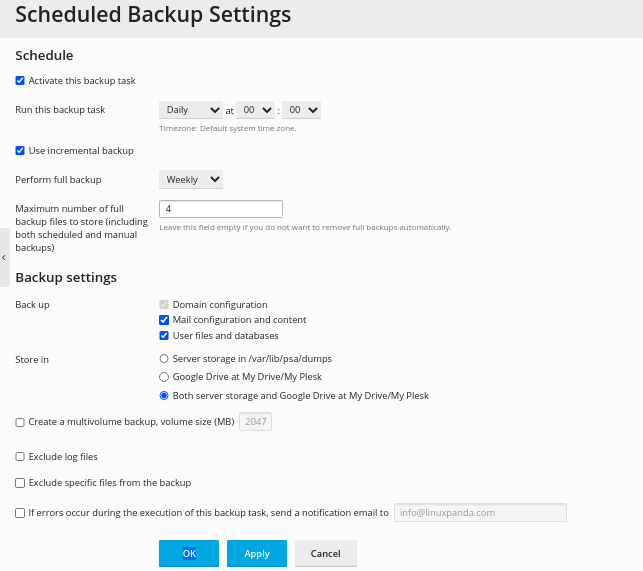
Run this backup task :- Select the time zone as per your requirement. In this, you have to mention the details that on which time or date backup will start and the backup task should run daily / weekly / yearly or not.Use incremental backup:- Tick this option if you want to perform the incremental backup.Perform full backup :- Set full backup on weekly basis, if you choose the incremental backup. Otherwise, it’s up to you, what you want to choose weekly / monthly/yearly.Maximum number of full backup :- Leave it to the default. If you want to perform multiple backups then you can change the value as per your requirement.Backup settings :- you see two sub-option in this section.
Back up:- In this tick all the options, it will create back up with all the configurations including mails, user, and databases.
Store in:- Choose the desired option that where you want to store the backup file. If you want to store in Google Drive then choose the Drive option, for Dropbox choose the Dropbox option.
Leave all the rest settings to default.
Read Also: How To Install Plesk Control Panel On Ubuntu 20.04?
Conclusion
In this tutorial, we have learned how to schedule a backup on remote storage in the Plesk Panel. Plesk Panel is one of the most popular and efficient panels. We can easily manage the website through the Plesk Panel.
If you guys have any queries related to this tutorial, let me know in the comments.














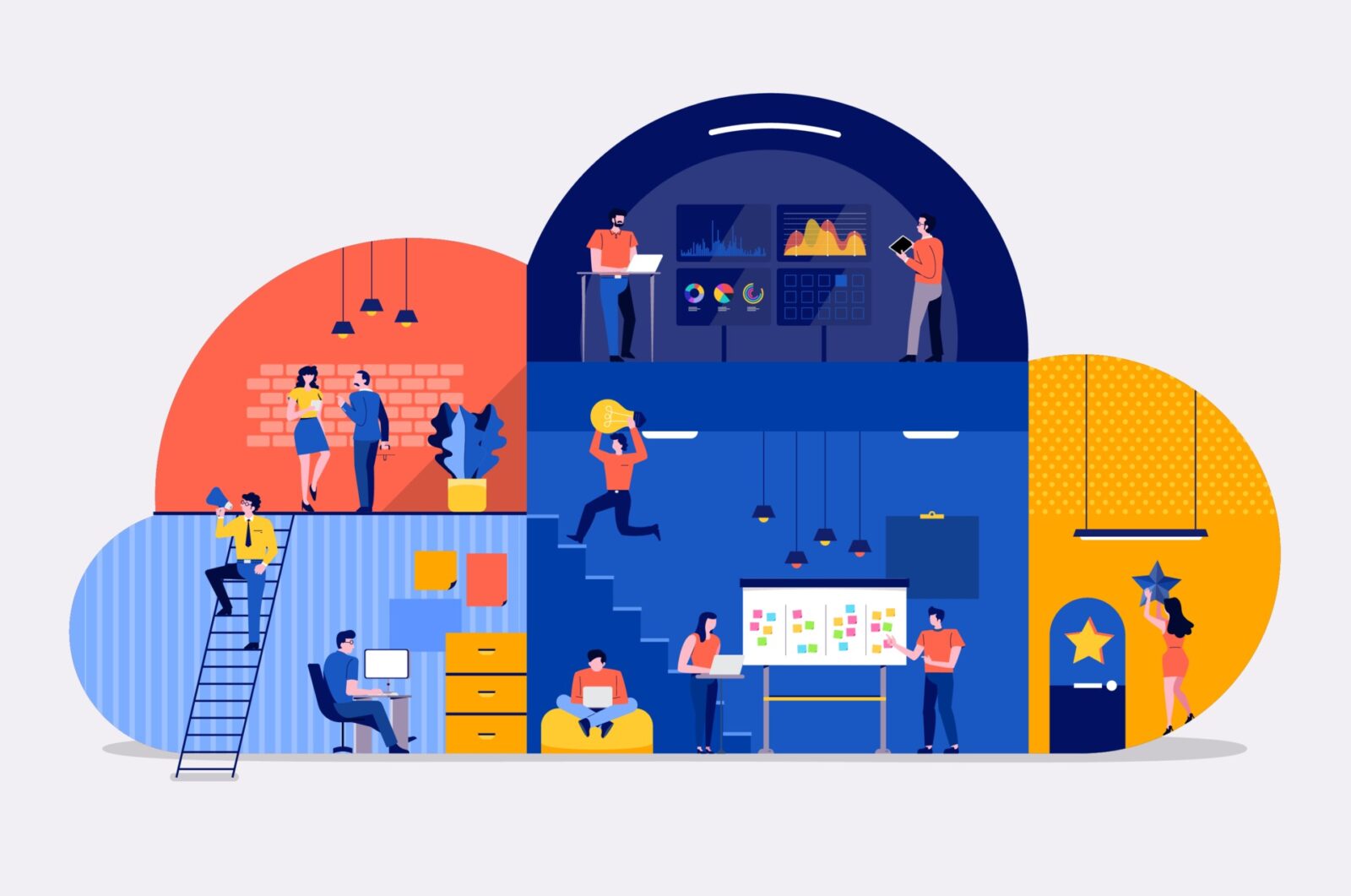
Leave a Reply