In this tutorial, we will learn how to install and configure an FTP server on Ubuntu 20.04 which we will use to share the files from the local system to the server.
FTP stands for File Transfer Protocol. FTP is a network protocol used to transfer files locally to a server. The most widely popular open-source FTP servers are vsftpd, ProFTPD, and PureFTPD. In this tutorial, we will install vsftpd (Very Secure Ftp Daemon).
FTP stands for File Transfer Protocol. FTP is a network protocol used to transfer files local to a server. The most widely popular open-source FTP server which are vsftpd, ProFTPD and PureFTPD. In this tutorial we will install vsftpd (Very Secure Ftp Daemon).
Installing vsftpd on Ubuntu 20.04
We can easily install vsftpd package with the Ubuntu repository. First, we need to update the Ubuntu repositories.
Read Also: How to Change Remote URL in Git?
sudo apt update -y
To install vsftpd, run the following command.
sudo apt install vsftpd -y
Start the vsftpd service
sudo systemctl start vsftpd
Manage the Vsftpd service
We can manage the vsftpd service with the following command.
Enable the vsftpd service with the below command.
sudo systemctl enable vsftpd
Use the below command to start the vsftpd service.
sudo systemctl start vsftpd
To check the vsftpd service status.
sudo systemctl status vsftpd
Run the below command to stop the vsftpd service.
sudo systemctl stop vsftpd
To disable the vsftpd service.
sudo systemctl disable vsftpd
And Lastly, restart the vsftpd service.
sudo systemctl restart vsftpd
Configuring vsftpd
The vsftpd server configuration is present in the /etc/vsftpd.conf file. We have to make some changes in the configuration to set up the proper vsftpd.
Edit the configuration file /etc/vsftpd.conf in your favorite editor.
sudo vim /etc/vsftpd.conf
Match with these configurations and make sure that the following lines are uncommented/added in the file.
anonymous_enable=NO local_enable=YES write_enable=YES chroot_local_user=YES local_umask=022 anon_umask=233 anon_upload_enable=YES anon_mkdir_write_enable=YES file_open_mode=0777 allow_writeable_chroot=YES pasv_min_port=60000 pasv_max_port=60003
Restart the vsftpd service.
sudo service vsftpd restart
Create the FTP User
Create a local user which we will be used for FTP and set the home directory to /var/www/domain/public_html.
Add FTP user
sudo adduser ftpuser
Change the Home directory of the user.
sudo usermod -d /var/www/domain/public_html -m ftpuser
Add the ftpuser to the www-data group
sudo usermod -a -G www-data ftpuser
Set the correct permissions on the directory /var/www/domain/public_html
sudo chgrp -R www-data /var/www/domain/public_html sudo chmod -R g+w /var/www/domain/public_html
Set the GID on the directory recursively, so that all the files and directories which are created under the /var/www/domain/public_html are owned by the www-data group.
sudo find /var/www/domain/public_html -type d -exec chmod 2775 {} \;
Allow read and write permission on the files and directories inside the/var/www/domain/public_html for owner and group.
sudo find /var/www/domain/public_html -type f -exec chmod ug+rw {} \;
Disable SSH Login For FTP User
We have to disable the ssh access for the user which we have created earlier. Run the following command to disable the ssh access.
echo 'DenyUsers ftpuser' >> /etc/ssh/sshd_config
Restart the SSH service
systemctl restart sshd
Configuring the Firewall
If you are running the UFW firewall, then you need to allow the FTP ports.
Note:- If the UFW firewall is inactive, and you want to activate the UFW firewall, then make sure that you have allowed the necessary ports like SSH port,
ufw allow 22 ufw allow 21 ufw allow 60000 ufw allow 60001 ufw allow 60002 ufw allow 60003 ufw allow 80 ufw allow 443
Active the UFW Firewall
ufw enable
Restart the UFW firewall service.
systemctl restart ufw
Conclusion
In this Install FTP server on Ubuntu tutorial, we have learned about what is FTP and how to install the FTP server on Ubuntu 20.04/20.10 with a UFW firewall.
If you guys have any queries related to this tutorial, then let me know in the comments section.














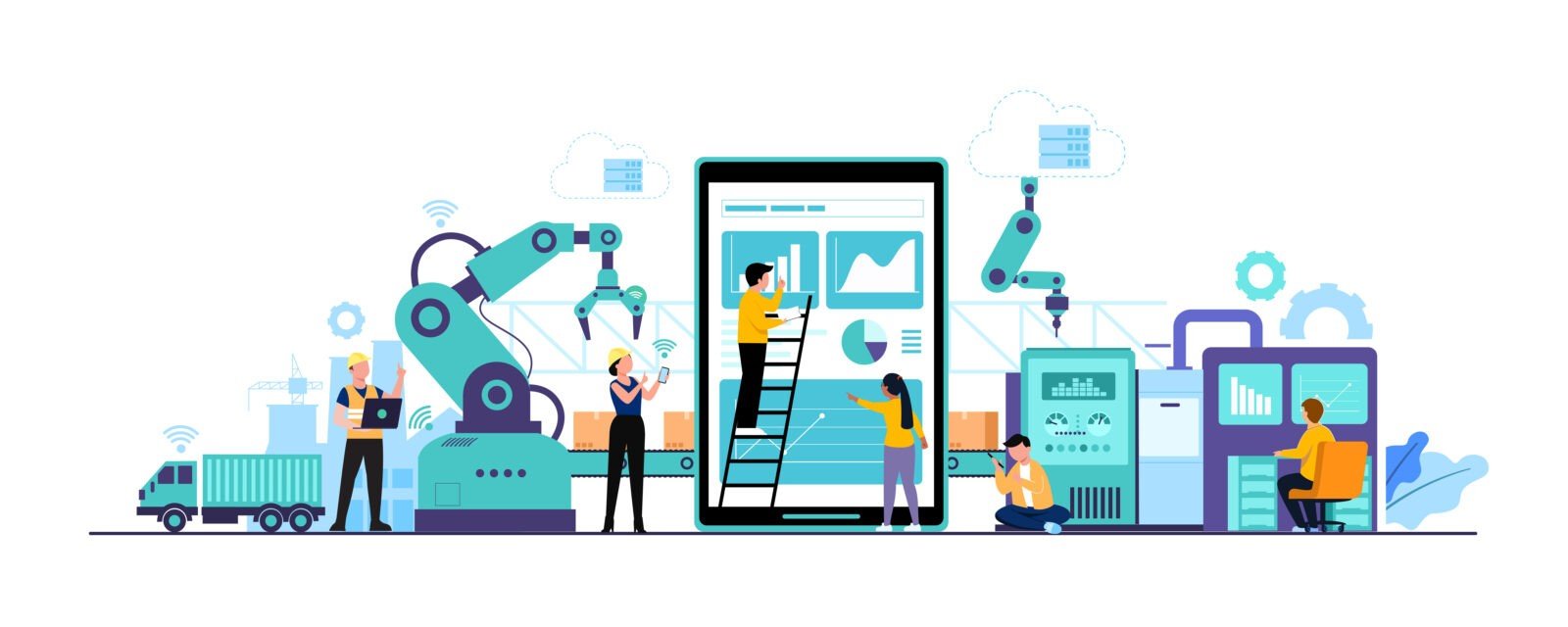



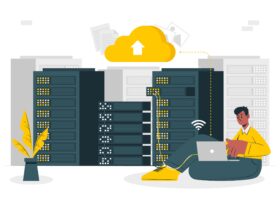

Leave a Reply